How to Create a Gmail Account
Gmail, Google’s email service, has become a global standard for personal and professional communication. It offers user-friendly features, robust security, and seamless integration with other Google services. If you’re new to Gmail or need guidance on managing your account, this article provides a step-by-step guide to creating an account, verifying your phone number and email, recovering a forgotten password, and deleting an existing Gmail account.
-
Creating a Gmail Account
Creating a Gmail account is simple and free. Follow these steps to set up your account now:
Step-by-Step Process:
Visit the Gmail Sign-Up Page: Open your web browser and navigate to Gmail’s sign-up page.
Fill Out the Registration Form:
Enter your first and last name.
Choose a unique username. This will become your email address (e.g. zihadahmed@gmail.com).
Create a strong password and confirm it.
Enter Personal Information:
Provide your birthdate and gender.
Add a Phone Number and Recovery Email (It’s optional but recommended):
Enter your phone number for account security and recovery purposes.
Add an alternative email address to help recover your account if needed.
Agree to Google’s Terms and Conditions:
Review the terms and privacy policies.
Click “I Agree” to complete the registration.
Set Up Your Account: After completing the form, Google will guide you through a brief setup process. You can personalize your account settings or skip directly to your inbox.
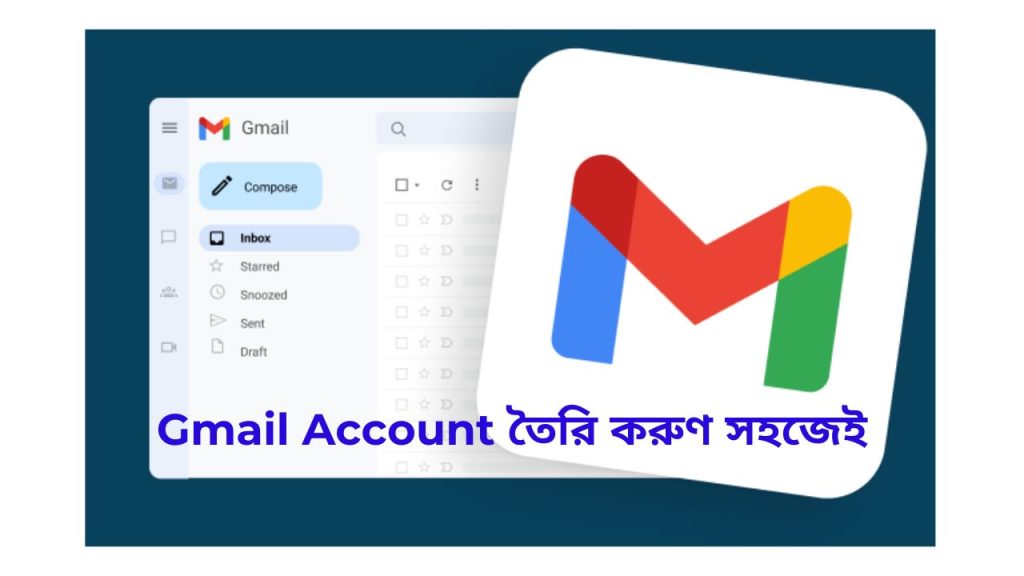
-
Verifying Your Phone Number
Phone number verification enhances the security of your Gmail account. Here’s how to verify it:
Step-by-Step Process:
During Account Creation: When prompted to enter your phone number, Google will send a verification code to your mobile device via SMS.
Enter the Verification Code: Check your phone for the SMS. Enter the code in the designated field on the Gmail setup page.
Complete the Verification: Once the code is verified, your phone number will be linked to your Gmail account for security purposes.
Add/Change Phone Number:
Log in to your Gmail account.
Go to Google Account Settings > Personal Info > Phone Numbers.
Add or edit your phone number and follow the verification steps.
-
Email Address Verification
Google may ask you to verify an alternative email address for recovery purposes.
Step-by-Step Process:
Enter the Alternative Email: During account creation or in your Google Account settings, provide a backup email address.
Receive a Verification Email: Google will send a verification link to the provided email address.
Click the Link: Open the email and click on the verification link to confirm ownership.
Verification Complete: Once verified, the email will be listed as a recovery option for your Gmail account.
-
Recovering a Forgotten Password
Forgetting your Gmail password can be stressful, but Google offers several ways to recover it.
Step-by-Step Process:
Go to the Gmail Login Page: Click on the “Forgot Password?” link below the password field.
Enter Your Email Address: Write the Gmail address you want to recover.
Verify Your Identity: Google will ask security questions or request verification via your phone number or recovery email. Choose your preferred verification method (e.g., receive a code on your phone or email).
Reset Your Password: Enter the verification code received. Create a new password and confirm it.
Tips for Password Recovery:
For more security use a strong password that includes letters, numbers, and special characters. Avoid reusing old passwords for better security.
-
Deleting an Existing Gmail Account
If you no longer need your Gmail account, you can permanently delete it. Be aware that deleting your account will erase all your emails and associated Google services (e.g., Google Drive, Calendar).
Step-by-Step Process:
Sign In to Your Google Account: Go to Google Account Settings.
Navigate to the Data & Privacy Section: Click on Data & Privacy in the left-hand menu.
Find the “Delete a Google Service” Option: Scroll down to the section labeled Your Data & Privacy Options.
Click on Delete a Google Service.
Authenticate Your Identity: Google will ask you to re-enter your password or verify your identity.
Select Gmail: Click on the trash icon next to Gmail.
Provide a Backup Email: You’ll need to provide a non-Gmail email address to continue using other Google services (if applicable).
Confirm Deletion: Google will send a confirmation link to the backup email. Open the email and click the link to confirm the deletion.
Final Step:
Your Gmail account and all data will be permanently deleted.
-
Keep Your Account Secure:
Enable two-factor authentication (2FA) for added protection. Regularly update your password and recovery options. You can use Google Takeout to download and back up your Gmail data. Explore Gmail’s settings to customize features like filters, themes, and labels. Click here
Conclusion
Creating and managing a Gmail account is straightforward when you understand the process. By verifying your phone number and email, recovering a forgotten password, and knowing how to delete an account, you can ensure your Gmail experience is secure and hassle-free. Whether you’re using Gmail for personal or professional purposes, these steps will help you get the most out of Google’s powerful email service.
I think above information will be helpful for all of you.

